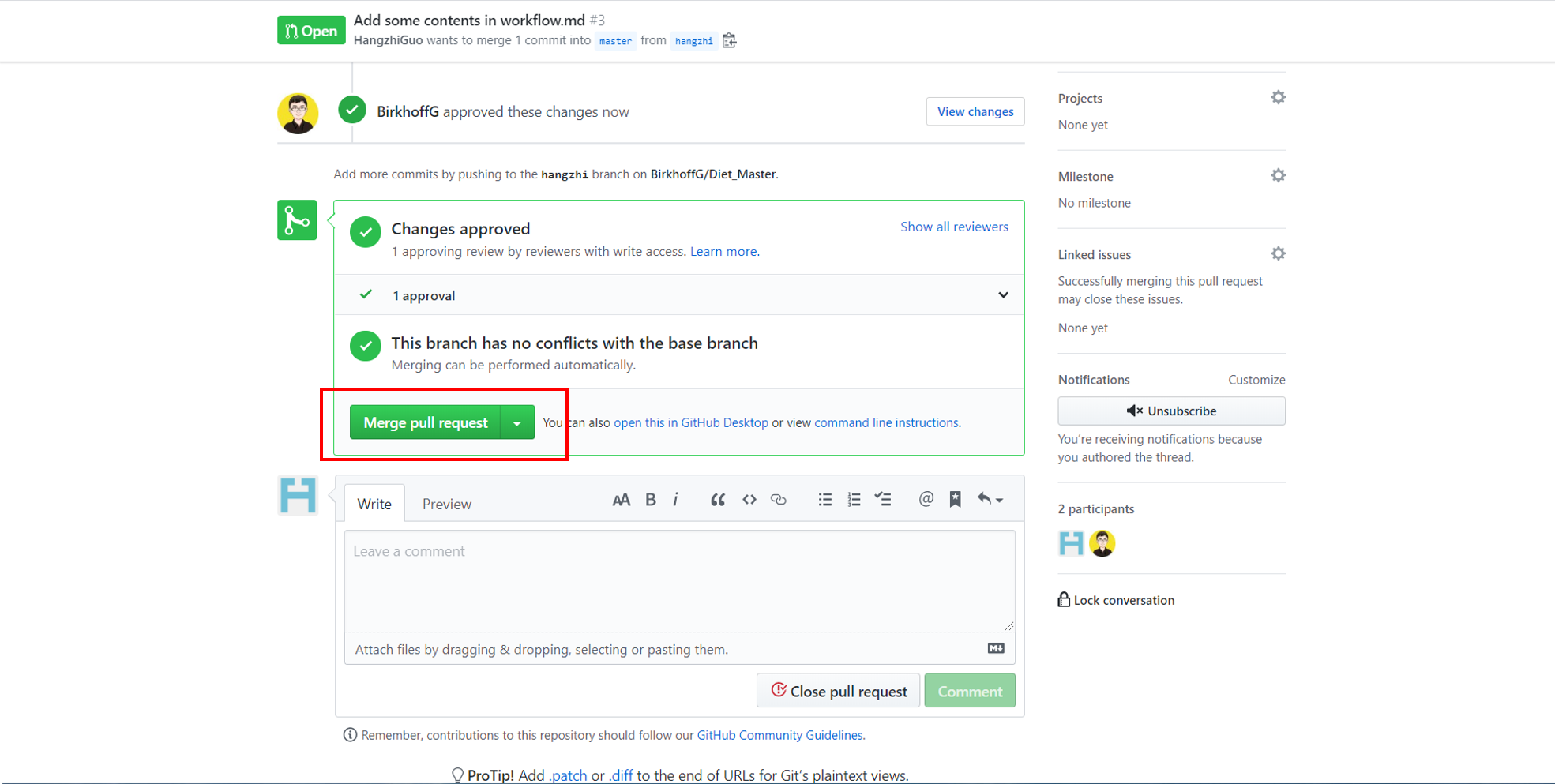This is a blogging version of the guildeline on committing code to GitHub repository.
The GitHub version is available here. You are welcomed to clone/fork and use them as your team's guildeline.
How to Contribute to GitHub Repository
This post introduces the approach to contribute your code into the (remote) GitHub repository. GitHub repository, public or private, allows a team of developers to asynchronously work on the same code base. The GitHub repository is extremely useful for teams to manage, review, test and deploy your code. This post will explain how to manage and review code on GitHub repository.
This post is a how to recipe. Although I assume readers having no background knowledge in git, I will not explain the concept of git and why we use it. This post can be useful for novice programmers who participate in projects that use GitHub repository to manage code.
Assumption
You have a GitHub Account.
Your computer has git installed.
You have already
clonethe repository from GitHub. If not, you can clone by
git clone https://github.com/<user-name>/<repository-name>.git
Ground Rules
- The
masterbranch is the stable branch. DO NOT PUSH CODE DIRECTLY TO THEmasterBRANCH. - Developers should create a new branch and submit the pull request to merge code into
master. - Before merging any pull request, code review should be done. At least one approved review is required.
Workflow
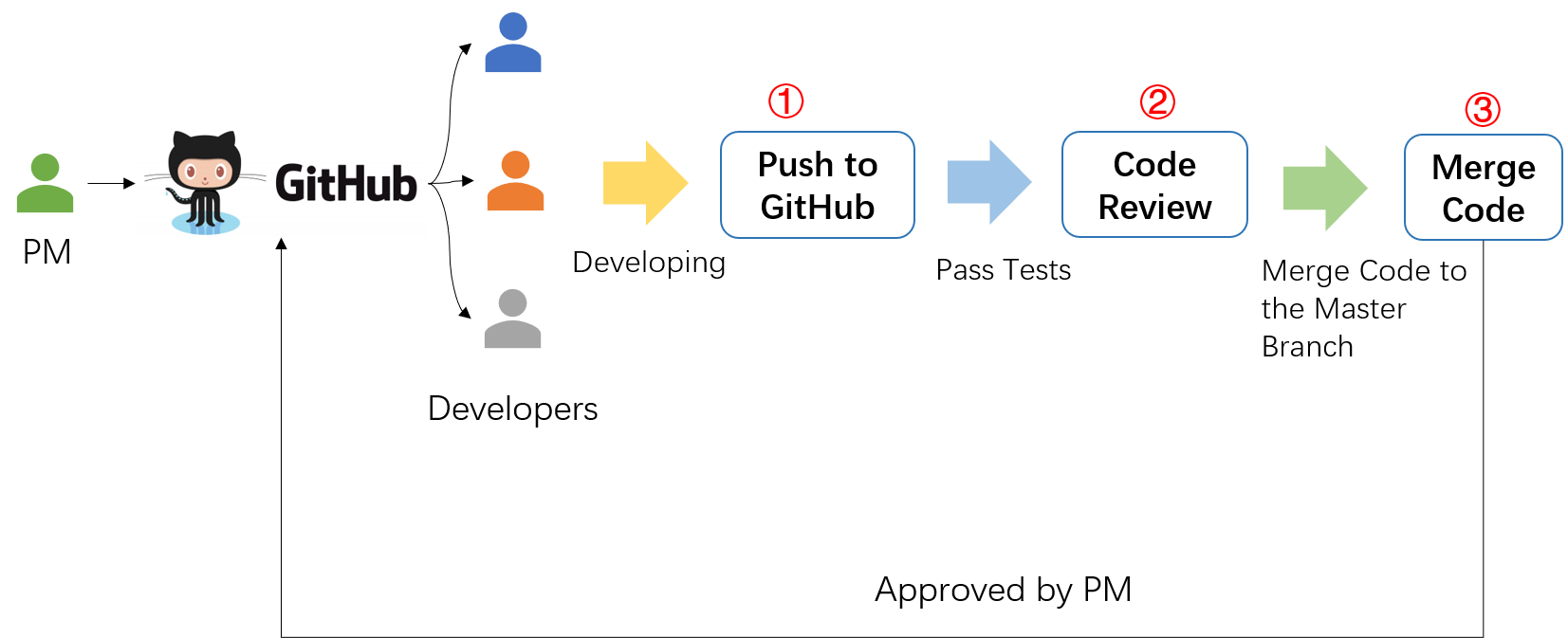
The general workflow is illustrated above. Basically, there are three steps toward committing code into the repository. Each step will be elaborated in the following sections.
- Push the changes into GitHub and initiate a pull request (PR). link
- After the test phrase passes, another team member should review the code. link
- After the pull request has been approved, project leader can merge the code into the master branch. link
Commit and Push Code into GitHub
This example is based on Git Command Line.
1. Create a new branch
- Type
git branchand see which branch you are currently in. If you are in themasterbranch, you will see
* master
- Remember, the
masterbranch is the stable branch, which cannot be edited directly. So we should create a new branch with the copy ofmasterbranch by
> git branch dev
Naming the new branch
devis actually not recommended. Naming the new branch as a descriptive branch name such as specific feature name (e.g. frontpage) or developer's name (e.g. birkhoff-patch) might be a better choice.
Now we have two branches git branch
dev * master
- Go to the new branch
> git checkout dev
Now you are in dev branch
* dev master
2. Edit in the new branch
Edit code in the new branch.
3. Git Commit
Remember you are in the new branch while committing the code.
- Add changed files by
> git add [your-file-name]
or add all changed files by
> git add -A
- Commit to the local repository
> git commit -m "[commit message]"
Write descriptive messages such as "Add a front page", "Fix bug in header". A descriptive commit message can be helpful for future developers maintaining the same segment of the code.
4. Push code into the Repository
- Go to
masterbranch first
> git checkout master
- Ensure the
masterbranch is up-to-date
> git pull
- Go to
devagain and push your code to the GitHub.
> git checkout dev > git push
You will find message requiring to specify the exact branch like
``` ^[[Afatal: The current branch hangzhi has no upstream branch. To push the current branch and set the remote as upstream, use
git push --set-upstream origin dev```
Follow the message
> git push --set-upstream origin dev
5. Now it is time to create a pull request in GitHub
- Log in your GitHub account.
- Go to our remote repository and select your committed branch. On your committed branch, you can find the Pull request button.
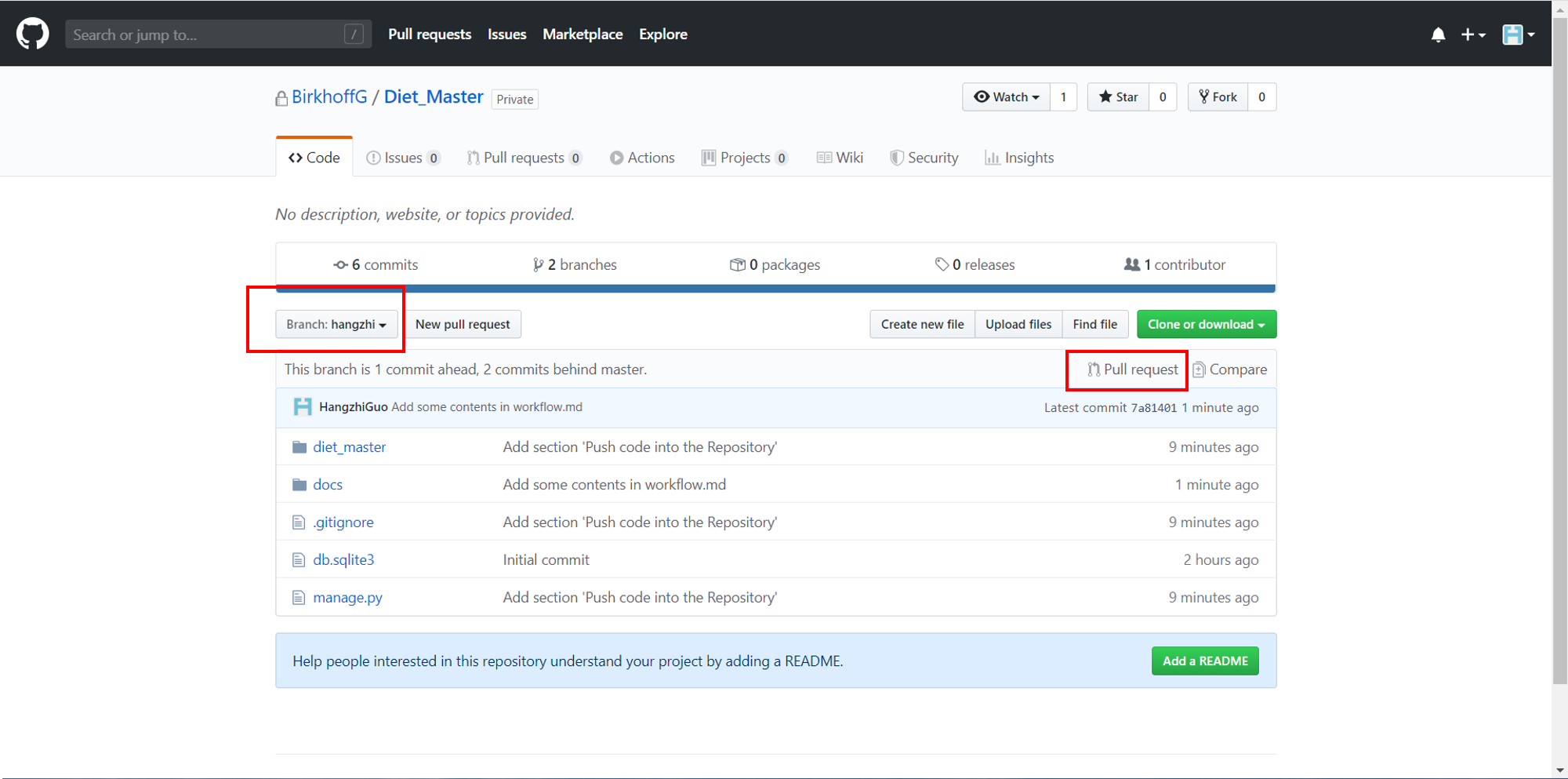
- After clicking the pull request, one following page will pop up. Select a reviewer to check the code and leave some comment if necessary.
Important: This workflow mandatorily requires code review before merging into the
masterbranch. Selecting a reviewer can accelerate reviewing process.
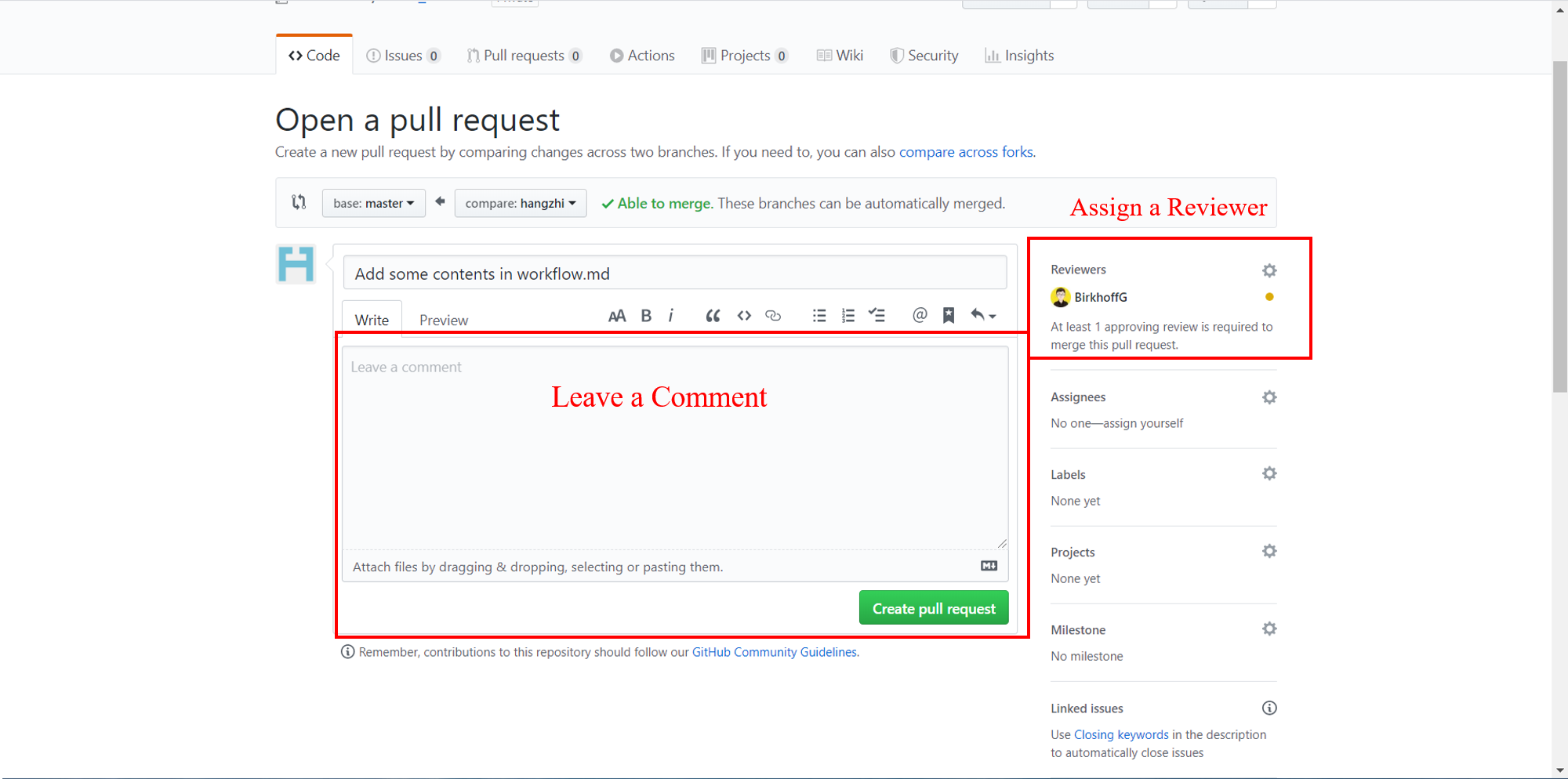
Review and Merge Code
0. Test Phrase
Assuming the GitHub action has been correctly setup, the code will be automatically tested if the code has been pushed into the remote repository. If no testcases are written or the GitHub action is not setup, you can ignore this phrase.
1. Review Code
- The reviewer can check the changed code by clicking "Add your review".
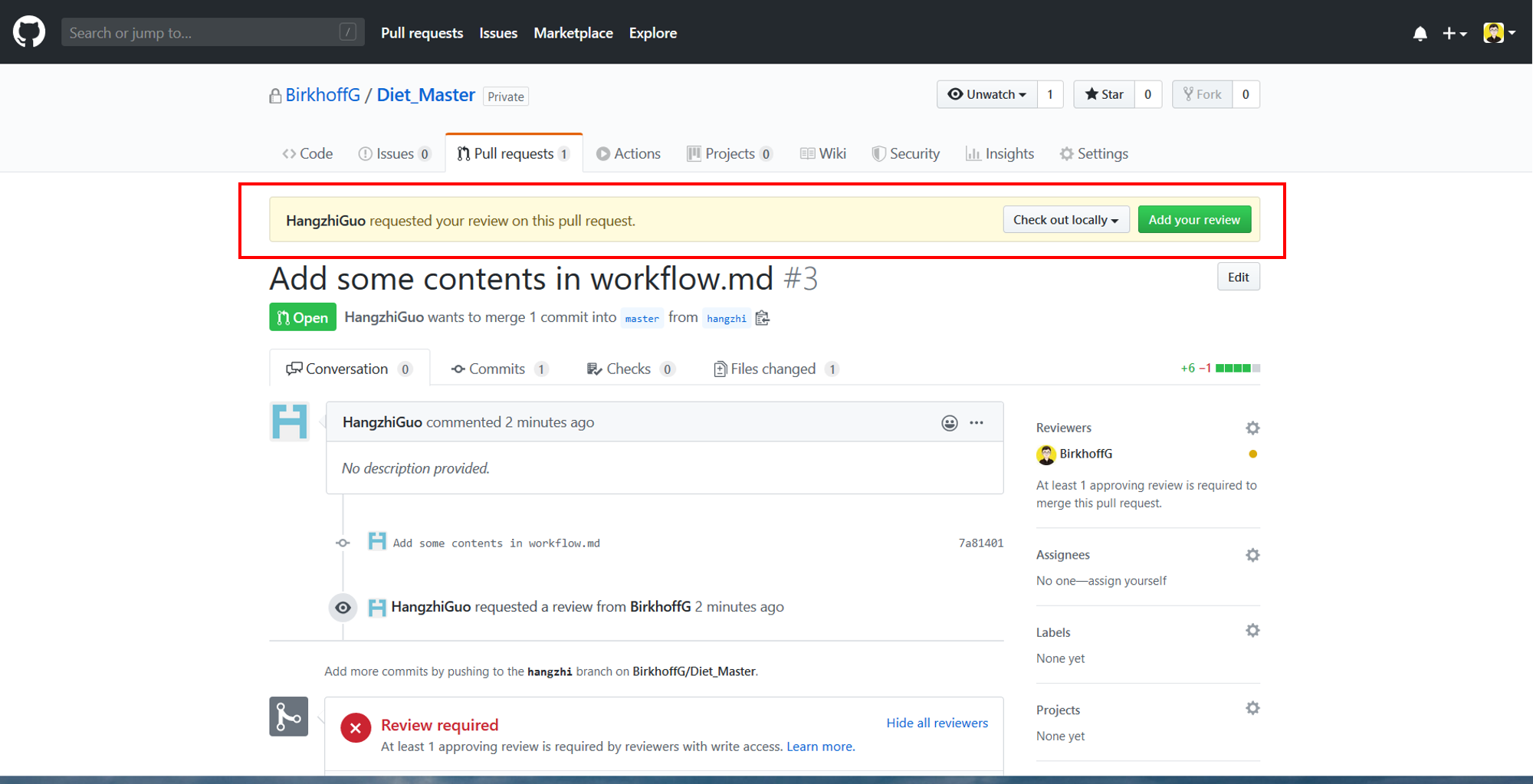
- The reviewer can make comment, approve or request change.
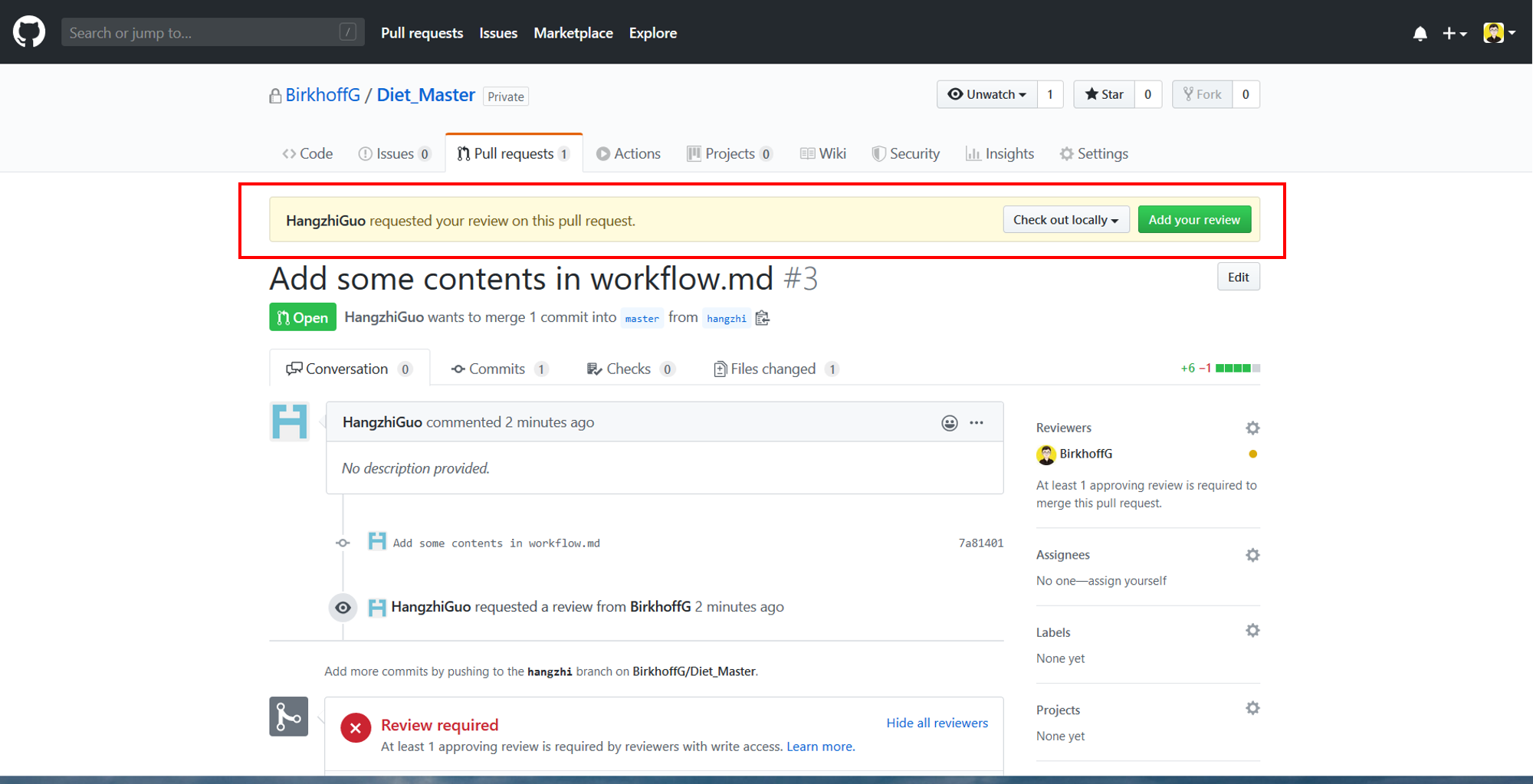
2. Merge Code
If the code is approved, reviewer or the committer can merge pull request into the master branch.